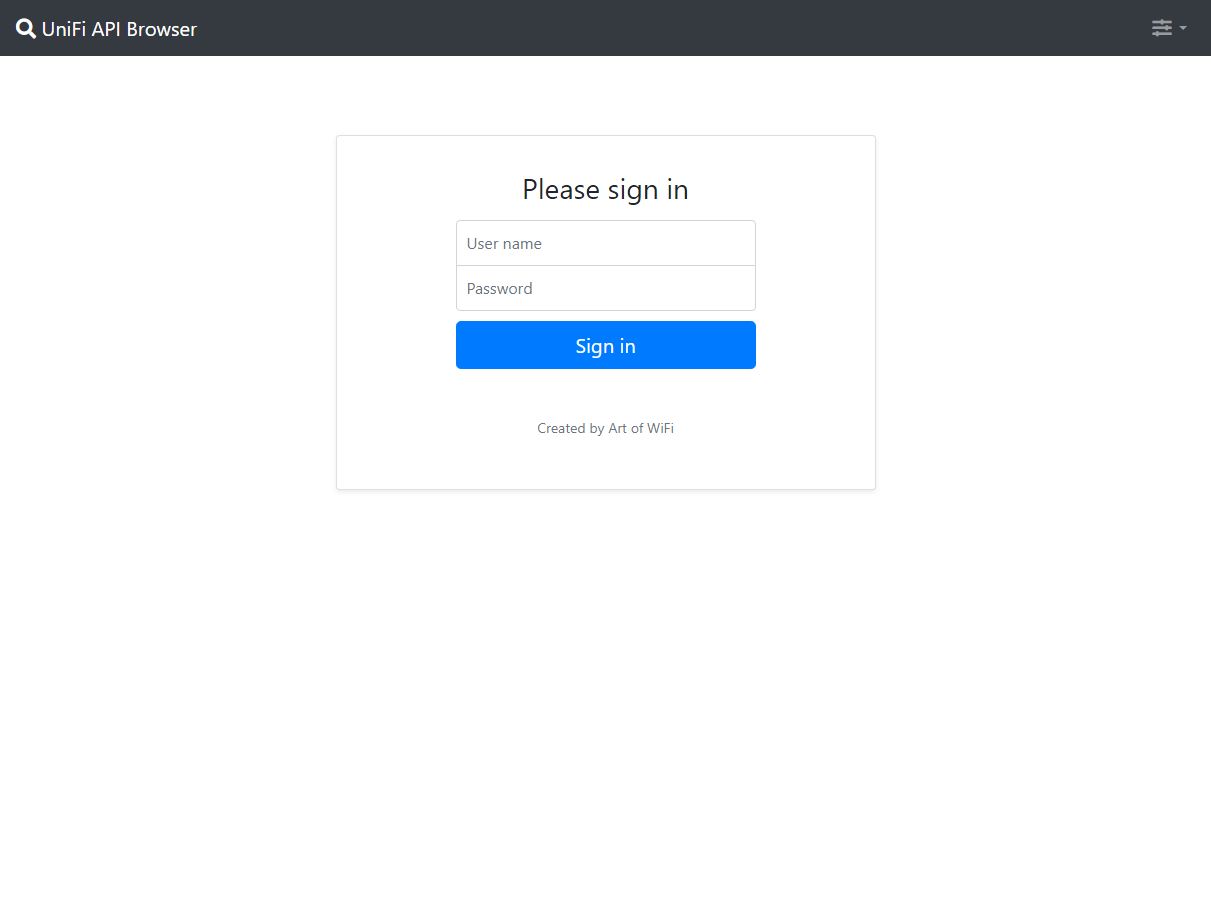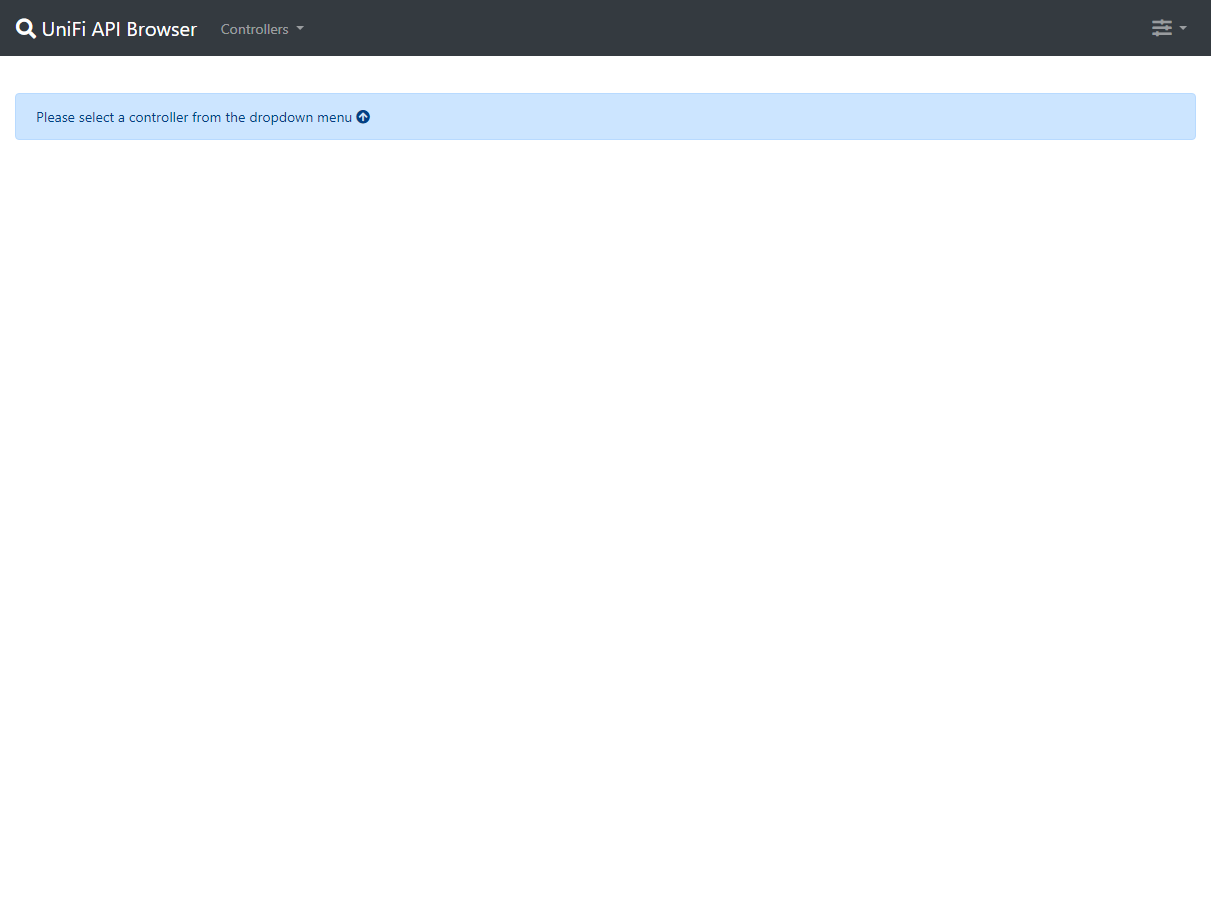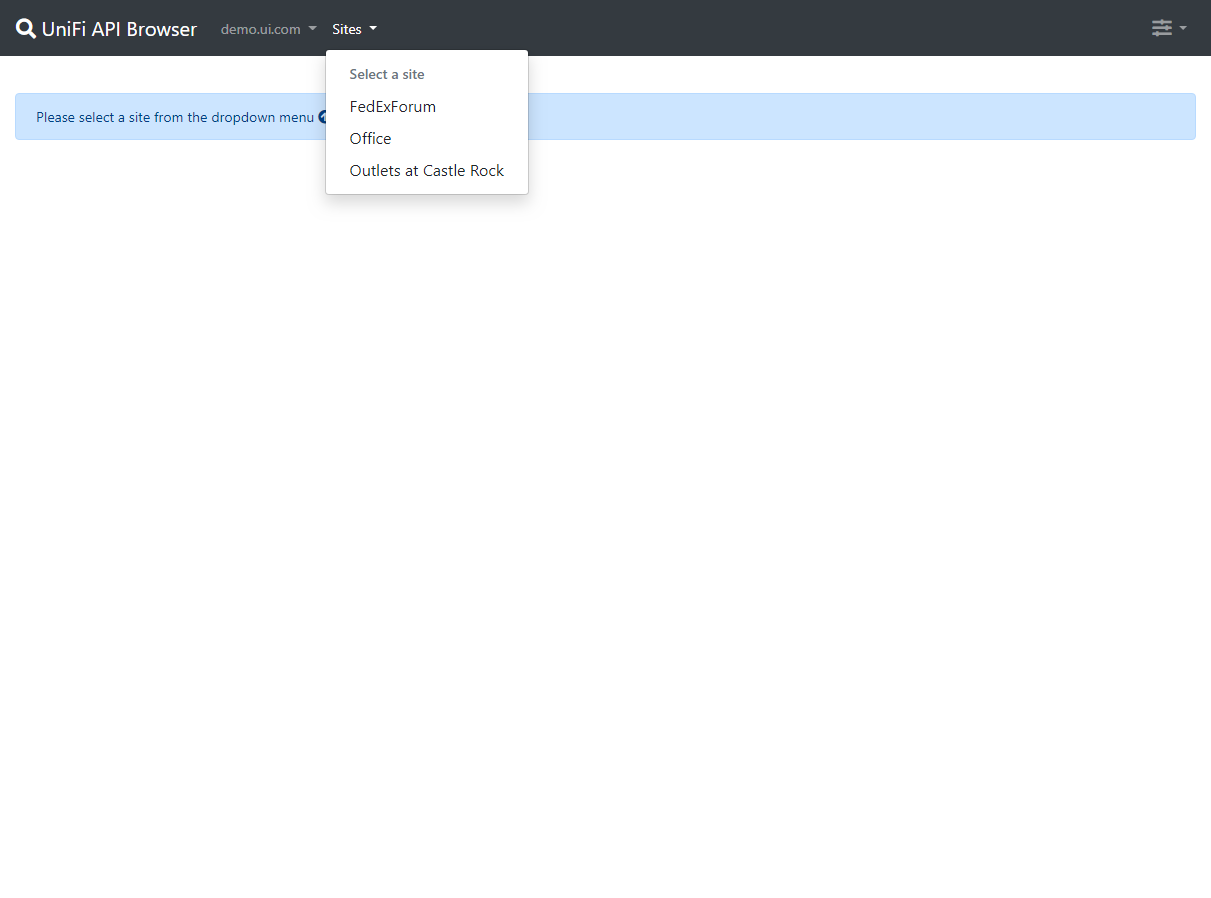Art-of-WiFi/UniFi-API-browser
Stars: 989
Forks: 144
Pull Requests: 19
Issues: 85
Watchers: 70
Last Updated: 2023-03-10 07:14:25
Tool to browse data exposed by Ubiquiti's UniFi Controller API
License: MIT License
Languages: PHP, CSS, JavaScript, Twig
UniFi API browser
This tool allows you to browse data exposed through the UniFi Controller API, developed using PHP, JavaScript, and the Bootstrap CSS framework. It comes bundled with a PHP class for access to the UniFi Controller API, which supports more API endpoints than the UniFi API browser tool.
If you plan on creating your own PHP code to interact with the UniFi controller API, it is recommended to use the standalone version of the API client class, which can be found at https://github.com/Art-of-WiFi/UniFi-API-client. There, you will also find examples and detailed instructions on how to use it.
Please keep the following in mind when using the UniFi API browser:
- The tool does not support all available data collections and API endpoints. See the list below for those currently supported.
- Currently, versions 5.X.X, 6.X.X, and 7.X.X of the UniFi Controller software are supported (version 7.2.95 has been confirmed to work)
- The Network Application on UniFi OS-based controllers is also supported, same versions as above
- When accessing UniFi OS-based controllers through this tool, please read the remarks regarding UniFi OS support
- Please read the Security Notice before installing this tool.
Upgrading from 1.x to 2.x
Because the structure of the configuration file has changed, we recommend creating a fresh install when upgrading from 1.x to 2.x.
Features
The UniFi API browser tool offers the following features:
- Browse data collections and API endpoints exposed by the UniFi Controller API in an easy manner
- Switch between sites managed by the connected controller
- Switch between output formats (currently JSON, JSON highlighted, PHP array, interactive, and PHP array, highlighted)
- Copy the results to clipboard (this is only supported with the JSON output format and will fail gracefully with large collections)
- Switch between the default Bootstrap theme and the Bootswatch themes
- An About modal that shows version information for PHP, cURL, and the UniFi Controller
- Very easy setup with minimal dependencies
- Timing details of API calls can be useful to "benchmark" your UniFi Controller
- A useful tool when developing applications that make use of the UniFi Controller API
- The API exposes more data than is visible through the UniFi controller's web interface, making it useful for troubleshooting purposes
- Debug mode to troubleshoot cURL connections (set
$debugtotruein the config file to enable debug mode)
Data collections/API endpoints currently implemented in the API browser
- Configuration
- list sites on this controller
- list site settings
- list admins for the current site
- system information (sysinfo)
- self
- list wlan config
- list VoIP extension
- list network configuration
- list port configurations
- list port forwarding rules
- list firewall groups
- list current channels
- list DPI stats
- dynamic DNS configuration
- list country codes
- list Radius accounts (supported on controller version 5.5.19 and higher)
- Clients/users
- list online clients
- list guests
- list users
- list user groups
- stat all users
- stat authorisations
- stat sessions
- Devices
- list devices (access points, USG routers and USW switches)
- list wlan groups
- list AP groups (supported on controller version 6.0.X and higher)
- list rogue access points
- list devices tags (supported on controller version 5.5.19 and higher)
- Stats
- all sites stats
- 5-minute site stats
- hourly site stats
- daily site stats
- monthly site stats
- 5-minute access point stats
- hourly access point stats
- daily access point stats
- monthly access point stats
- 5-minute gateway stats
- hourly gateway stats
- daily gateway stats
- monthly gateway stats
- 5-minute dashboard metrics
- hourly dashboard metrics
- site health metrics
- port forward stats
- DPI stats
- Hotspot
- stat vouchers
- stat payments
- list hotspot operators
- Messages
- list events
- list alarms
- count alarms
- list IDS/IPS events
Please note that the bundled API client supports many more API endpoints, not all make sense to add to the API browser though.
Requirements
- A web server with PHP (7.2.5 or higher) and the php-curl module installed (confirmed to work on Apache with PHP 7.4.9 and cURL 7.58.0)
- Network connectivity between this web server and the server (and port) where the UniFi controller is running (in case you are seeing errors, please check out this issue)
- Web browsers accessing this tool should have full internet access because several CSS and JS files are loaded from public CDNs.
- Using an administrator account with read-only permissions can limit visibility on certain collection/object properties. See this issue and this issue for an example where the WPA2 password isn't accessible for read-only administrator accounts.
Installation
Installation of this tool is quite straightforward. The easiest way to do this is by using git clone which also allows for easy updates:
- open up a terminal window on your server and
cdto the root folder of your web server (on Ubuntu this is/var/www/html) and execute the following command from your command prompt:
git clone https://github.com/Art-of-WiFi/UniFi-API-browser.git- when git is done cloning, follow the configuration steps below to configure the settings for access to your UniFi Controller's API
Alternatively, you may choose to download the zip file and unzip it in your directory of choice, then follow the configuration steps below.
Installation using Docker
@scyto maintains Docker containers for quick and easy deployment of the UniFi API browser tool. Please refer to this Wiki page within the repository for more details. Please note we don't provide support related to Docker-based installs.
Configuration
- Credentials for access to the UniFi Controller API are configured in the file named
config/config-template.phpwhich should be copied/renamed toconfig/config.php - Starting with version 1.0.3, you can store multiple controller configurations in an array inside the
config/config.phpfile - Please refer to the
config/config-template.phpfile for further configuration instructions - Starting with API browser tool version 2.0.0, you can restrict access to the tool by creating user accounts and passwords. Please refer to the instructions in the
config/users-template.phpfile for further details - After following these steps, you can open the tool in your browser (assuming you installed it in the root folder of your web server as suggested above) by going to this url:
http(s)://<server IP address>/UniFi-API-browser/
UniFi OS support
Support for UniFi OS-based controllers (for example the UniFi Dream Machine Pro) has been added with version 2.0.7. When adding the details for a UniFi OS device to the config/config.php file, please make sure not to add a port suffix or trailing slashes to the URL.
When using the UniFi API browser to connect to a Network Application on a UniFi OS-based gateway via the WAN interface, it is necessary to create a specific firewall rule to allow external access to port 443 on the gateway's local interface. For more information, please refer to the following blog post for further details.: https://artofwifi.net/2022/04/07/how-to-access-the-unifi-controller-by-wan-ip-or-hostname-on-a-udm-pro/
Extending the Collections dropdown menu
Since version 2.0.0 you can extend the Collections dropdown menu with your own options by adding them to the config.php file.
Here's an example:
/**
* adding a custom sub-menu example
*/
$collections = array_merge($collections, [
[
'label' => 'Custom Menu', // length of this string is limited due to dropdown menu width
'options' => [
[
'type' => 'collection', // either 'collection' or 'divider'
'label' => 'hourly site stats past 24 hours', // string that is displayed in the dropdown menu
'method' => 'stat_hourly_site', // name of the method/function in the API client class that is called
'params' => [(time() - (24 * 60 *60)) * 1000, time() * 1000], // an array containing the parameters as they are passed to the method/function
],
[
'type' => 'collection',
'label' => 'daily site stats past 31 days',
'method' => 'stat_daily_site',
'params' => [(time() - (31 * 24 * 60 *60)) * 1000, time() * 1000],
],
[
'type' => 'divider', // dividers have no other properties
],
[
'type' => 'collection',
'label' => 'enable the site LEDs',
'method' => 'site_leds', // don't go too wild when adding such calls, this example is simply to show the flexibility
'params' => [true]
],
[
'type' => 'collection',
'label' => 'disable the site LEDs',
'method' => 'site_leds', // don't go too wild when adding such calls, this example is simply to show the flexibility
'params' => [false]
],
],
],
]);Note: for a collection type menu option the type, label, method, and params "properties" are required.
This is what the result looks like for the above example:
Updates
If you installed the tool using the git clone command, you can apply updates by going into the directory where the tool is installed, and running the git pull command from there.
Otherwise, you can simply copy the contents from the latest zip file to the directory where the tool has been installed.
Credits
The PHP API client that comes bundled with this tool is based on the work by the following developers:
- domwo: http://community.ubnt.com/t5/UniFi-Wireless/little-php-class-for-unifi-api/m-p/603051
- fbagnol: https://github.com/fbagnol/class.unifi.php
and the API as published by Ubiquiti:
Other included libraries:
- Bootstrap 4 (version 4.5.3) https://getbootstrap.com
- Bootswatch themes (version 4.5.3) https://bootswatch.com
- Font Awesome icons (version 5.15.1) https://fontawesome.com
- jQuery (version 3.5.1) https://jquery.com
- Twig template engine (version 1.44.7) https://twig.symfony.com
- Highlight.js (version 10.4.1) https://highlightjs.org
- Kint (version 3.3) https://kint-php.github.io/kint
- clipboard.js (version 2.0.6) https://clipboardjs.com
- Moment.js (version 2.29.1) https://momentjs.com
Security notice
It is important to note that the UniFi API browser tool is a powerful tool that allows access to sensitive data and configuration options on your UniFi controller. It is therefore important you take appropriate security measures, such as limiting access to the tool to trusted individuals. Additionally, you should be aware of the security risks associated with running PHP code on your server.
We highly recommend enabling the username/password authentication feature by creating a config/users.php based on the included config/users-template.php file. When creating passwords and their SHA512 hashes for entry in the config/users.php file, make sure to use strong random passwords. Please refer to the instructions in the config/users-template.php file for further details
Support and Feedback
This project is actively maintained, and feedback and suggestions are always welcome. If you encounter any issues or have any suggestions for improvements, please use the GitHub issue list or the Ubiquiti Community forums (https://community.ubnt.com/t5/UniFi-Wireless/UniFi-API-browser-tool-released/m-p/1392651) to share your ideas and questions.
Screenshots
Here are a couple of screenshots of the tool in action.
The Login form when user authentication is enabled:
The controller selection dropdown menu:
The site selection dropdown menu:
The collection dropdown menu:
Showing the site settings collection in JSON format:
Showing the site settings collection in interactive PHP format:
The "About" modal:
RELEASES
See all- Initial release by @malle-pietje
- Addition of list_usergroups by @malle-pietje
- Minor modifications to the API class by @malle-pietje
- Support for multiple controller configuration by @malle-pietje
- further improvements for multi-controller configurations by @malle-pietje
- API Browser version 1.0.6 & API client class version 1.0.9 by @malle-pietje
- API Browser version 1.0.7, API client class version 1.0.10 by @malle-pietje
- API Browser version 1.0.7, API client class version 1.0.11 by @malle-pietje
- API Browser version 1.0.8, API client class version 1.0.12 by @malle-pietje
- API Browser version 1.0.9, API client class version 1.0.13 by @malle-pietje
- API Browser version 1.0.10, API client class version 1.0.14 by @malle-pietje
- API Browser version 1.0.11, API client class version 1.1.0 by @malle-pietje
- API Browser version 1.0.13, API client class version 1.1.2 by @malle-pietje
- API Browser version 1.0.14, API client class version 1.1.3 by @malle-pietje
- API Browser version 1.0.15, API client class version 1.1.4 by @malle-pietje
- API Browser version 1.0.16, API client class version 1.1.5 by @malle-pietje
- API Browser version 1.0.17, API client class version 1.1.6 by @malle-pietje
- API Browser version 1.0.18, API client class version 1.1.7 by @malle-pietje
- API Browser version 1.0.19, API client class version 1.1.8 by @malle-pietje
- API Browser version 1.0.20, API client class version 1.1.9 by @malle-pietje
- API browser version v1.0.22, API client class version v1.1.14 by @malle-pietje
- API browser version v1.0.23, API client class v1.1.15 by @malle-pietje
- API browser version v1.0.23 by @malle-pietje
- API browser tool v1.0.25, API client class v1.1.18 by @malle-pietje
- API browser tool v1.0.26, API client class v1.1.20 by @malle-pietje
- API browser tool v1.0.27, API client class v1.1.25 by @malle-pietje
- API browser tool v1.0.28, API client class v1.1.30 by @malle-pietje
- API browser tool v1.0.29, API client class v1.1.31 by @malle-pietje
- API browser tool v1.0.30, API client class v1.1.31 by @malle-pietje
- API browser tool v1.0.31, API client class v1.1.32 by @malle-pietje
- API Browser version 1.0.32, API client class version 1.1.33 by @malle-pietje
- API browser version 1.0.33 by @malle-pietje
- API browser version 1.0.34 by @malle-pietje
- API browser version 1.0.35 by @malle-pietje
- API browser tool version 1.0.36 by @malle-pietje
- UniFi API browser 2.0.0 by @malle-pietje
- UniFi API browser 2.0.1 by @malle-pietje
- UniFi API browser 2.0.2 by @malle-pietje
- UniFi API browser 2.0.3 by @malle-pietje
- UniFi API browser 2.0.4 by @malle-pietje
- UniFi API browser 2.0.5 by @malle-pietje
- UniFi API browser 2.0.6 by @malle-pietje
- UniFi API browser 2.0.7 by @malle-pietje
- UniFi API browser 2.0.8 by @malle-pietje
- UniFi API browser 2.0.9 by @malle-pietje
- UniFi API browser 2.0.10 by @malle-pietje
- UniFi API browser 2.0.11 by @malle-pietje
- UniFi API browser 2.0.12 by @malle-pietje
- UniFi API browser 2.0.13 by @malle-pietje
- UniFi API browser 2.0.14 by @malle-pietje
- UniFi API browser 2.0.15 by @malle-pietje
- UniFi API browser 2.0.16 by @malle-pietje
- UniFi API browser 2.0.17 by @malle-pietje
- UniFi API browser 2.0.18 by @malle-pietje
- UniFi API browser 2.0.19 by @malle-pietje
- UniFi API browser 2.0.20 by @malle-pietje
- UniFi API browser 2.0.21 by @malle-pietje
- UniFi API browser 2.0.22 by @malle-pietje
- UniFi API browser 2.0.23 by @malle-pietje
- UniFi API browser 2.0.24 by @malle-pietje
- UniFi API browser 2.0.25 by @malle-pietje